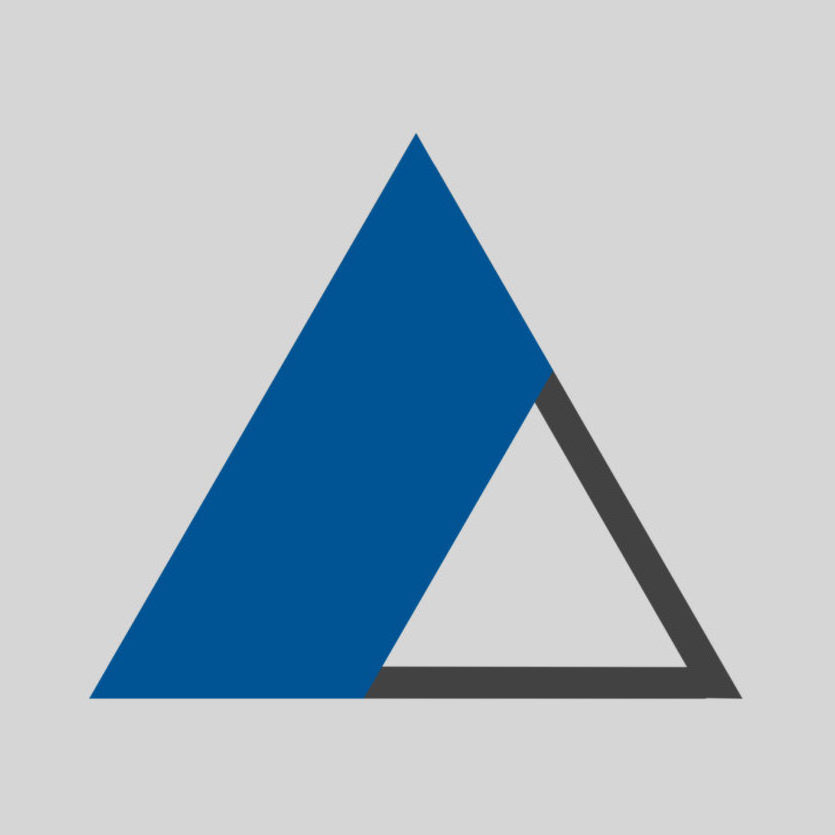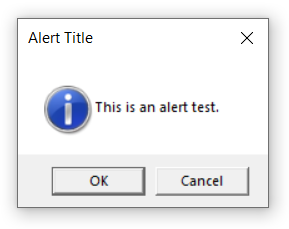Do:
Use the funciton to create this.
Example:
Create a text file and paste the following code in it.
Save the file as VBS file extension.
x=msgbox("Message Text" ,0, "Window Title")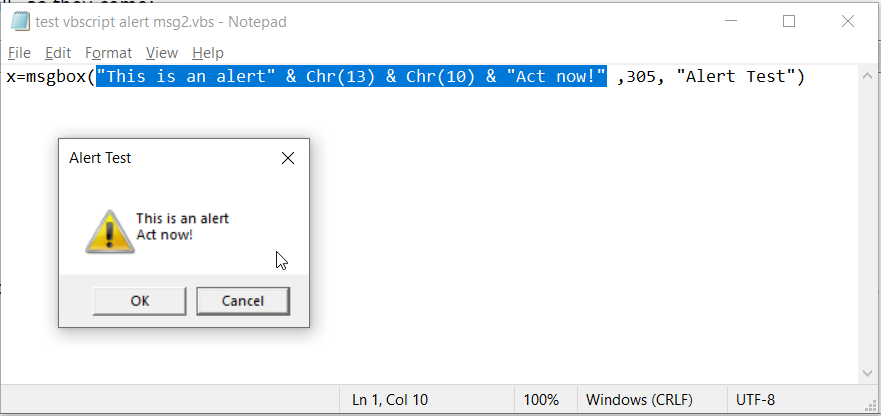
Buttons:
The button value is calculated by adding the values of each of the Groups 1 – 4 to gether:
1+256+48=305
where:
1 : Buttons “OK” and “Cancel”
256: Second button from left is default.
48: Icon type is Alert.
see the tables below for more information.
Message:
Use either:
The character codes for a carriage return and line feed, Chr(13) & Chr(10).
The Visual Basic for Applications constant for a carriage return and line feed, vbCrLf.
Explanation:
MsgBox (prompt, [ buttons, ] [ title, ] …)
| Prompt | Description |
|---|---|
| Message-Text | Required. String expression displayed as the message in the dialog box. Maximum length approximately 1024 characters (depending on the width of the characters used). For multi-line text: separate the lines by using either: – a carriage return character (Chr(13)), – a linefeed character (Chr(10)), – or carriage return – linefeed character combination (Chr(13) & Chr(10)) between each line. |
| 0 (buttons) | Optional. Numeric expression (number) – a combination of values specifying the number and type of : – buttons to display, – the icon style to use, – the identity of the default button, – and the modality of the message box. If omitted, the default value for buttons is 0. |
| Window-Title | Optional. String expression displayed in the title bar of the dialog box. If you omitted, the application name is placed in the title bar. |
| Constant | Value | Description |
|---|---|---|
| Group 1 | ||
| Constant | Value | Description |
| vbOKOnly | 0 | Display OK button only. |
| vbOKCancel | 1 | Display OK and Cancel buttons. |
| vbAbortRetryIgnore | 2 | Display Abort, Retry, and Ignore buttons. |
| vbYesNoCancel | 3 | Display Yes, No, and Cancel buttons. |
| vbYesNo | 4 | Display Yes and No buttons. |
| vbRetryCancel | 5 | Display Retry and Cancel buttons. |
| Group 2 | ||
| vbCritical | 16 | Display Critical Message icon. |
| vbQuestion | 32 | Display Warning Query icon. |
| vbExclamation | 48 | Display Warning Message icon. |
| vbInformation | 64 | Display Information Message icon. |
| Group 3 | ||
| vbDefaultButton1 | 0 | First button is default. |
| vbDefaultButton2 | 256 | Second button is default. |
| vbDefaultButton3 | 512 | Third button is default. |
| vbDefaultButton4 | 768 | Fourth button is default. |
| vbApplicationModal | 0 | Application modal; the user must respond to the message box before continuing work in the current application. |
| vbSystemModal | 4096 | System modal; all applications are suspended until the user responds to the message box. |
| Group 4 | ||
| vbMsgBoxHelpButton | 16384 | Adds Help button to the message box. |
| vbMsgBoxSetForeground | 65536 | Specifies the message box window as the foreground window. |
| vbMsgBoxRight | 524288 | Text is right-aligned. |
| vbMsgBoxRtlReading | 1048576 | Specifies text should appear as right-to-left reading on Hebrew and Arabic systems. |
| Constant | Value | Description |
|---|---|---|
| vbOK | 1 | OK |
| vbCancel | 2 | Cancel |
| vbAbort | 3 | Abort |
| vbRetry | 4 | Retry |
| vbIgnore | 5 | Ignore |
| vbYes | 6 | Yes |
| vbNo | 7 | No |