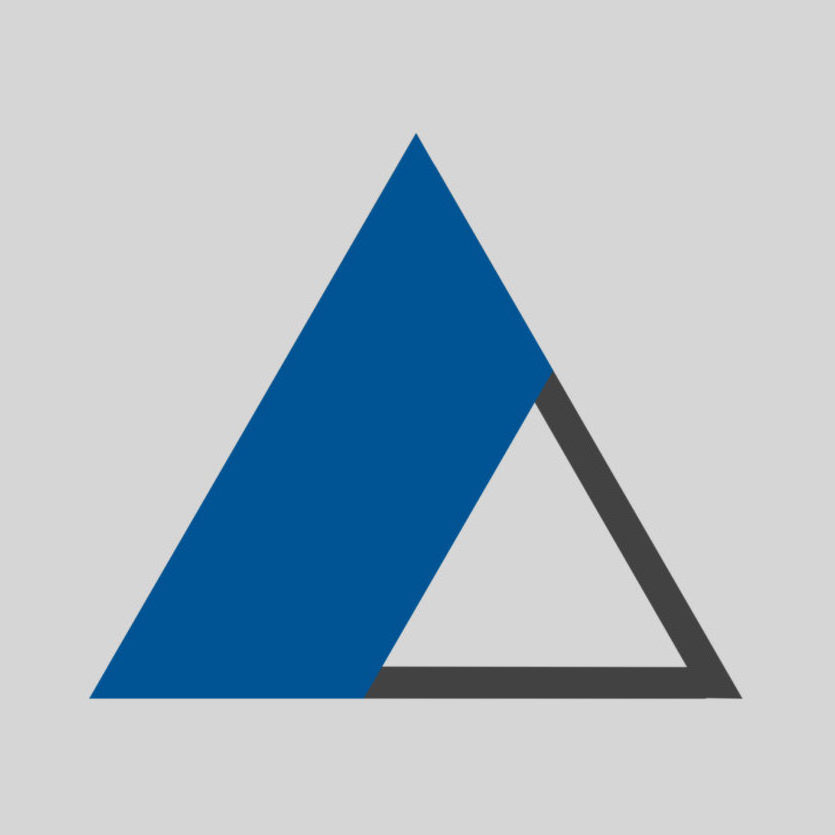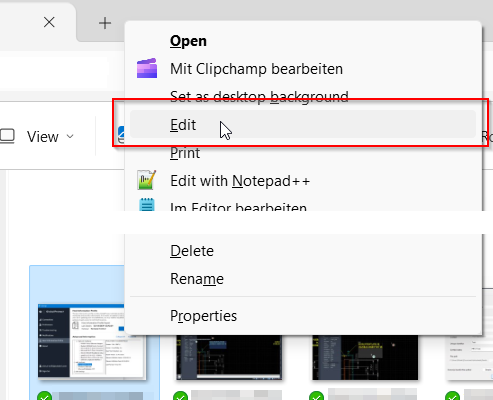In Windows 10, the following registry key allows for a the Edit command to appear on the right-click menu for images:
- Path:
Computer\HKEY_CLASSES_ROOT\SystemFileAssociations\image\shell\edit\command - Data:
"%systemroot%\system32\mspaint.exe" "%1"
Under Windows 10 and older, the Edit command existed and was set to start MsPaint.exe application.
In Windows 11, the MsPaint is turned into a Windows Store App.
The steps to do are:
- Find the .exe file for MsPaint
- Create a Registry entry for the right-click on images.
So where is MsPaint exe located under Windows 11?
The .exe is located under:
“C:\Program Files\WindowsApps\Microsoft.Paint_11.2311.30.0_x64__8wekyb3d8bbwe\PaintApp\mspaint.exe”
- The gibberish string suffixing the Microsof.Paint, the: “
_11.2311.30.0_x64__8wekyb3d8bbwe“-part might vary depending on your installed release. - The problem is the folder “WindowsApps” is hidden (even when you check unhide system files under Folder Options), and its accessing rights belong to the SYSTEM user only. No human User is permitted to open the folder.
So, to access this folder, first you need to change its permissions to allow your User accessing it.
See the article below to do so.
Change Folder Permission for WindowsApps folder:
See this article to change the permissions – this requires admin rights: Change Folder Permission under Windows 11 and 10
After you gained access to the folder, you can create the registry entry.
However, to make the registry key easier, we are going to use/refer to an alternative .exe file, a link to the original file. This one is located in the AppData of the current user and will be easier to refer to it.
The folder: %LOCALAPPDATA%\Microsoft\WindowsApps
Or: %USERPROFILE%\AppData\Local\Microsoft\WindowsApps
fake exe location:
“C:\Users\<username>\AppData\Local\Microsoft\WindowsApps\mspaint.exe”
Or: “%LOCALAPPDATA%\Microsoft\WindowsApps\mspaint.exe“
Create the key inside Windows Registry:
The Data for the registry key in Windows 11 will be:
Path: Computer\HKEY_CLASSES_ROOT\SystemFileAssociations\image\shell\edit\command
Key name: Default
Key type: REG_EXPAND_SZ
Data:"C:\Program Files\WindowsApps\Microsoft.Paint_11.2311.30.0_x64__8wekyb3d8bbwe\PaintApp\mspaint.exe" "%1"
Or: "%LOCALAPPDATA%\Microsoft\WindowsApps\mspaint.exe" "%1"
Data – as a binary: @=hex(2):22,00,25,00,4c,00,4f,00,43,00,41,00,4c,00,41,00,50,00,50,00,44,00,41,\
00,54,00,41,00,25,00,5c,00,4d,00,69,00,63,00,72,00,6f,00,73,00,6f,00,66,00,\
74,00,5c,00,57,00,69,00,6e,00,64,00,6f,00,77,00,73,00,41,00,70,00,70,00,73,\
00,5c,00,6d,00,73,00,70,00,61,00,69,00,6e,00,74,00,2e,00,65,00,78,00,65,00,\
22,00,20,00,22,00,25,00,31,00,22,00,00,00
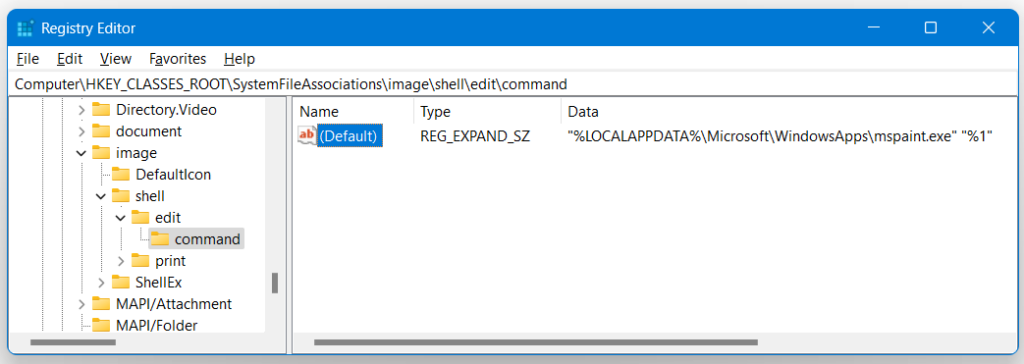
Or download the attached .reg file and imported.
Make sure to backup your system/registry before.
Here is the information inside the .reg file again:
Windows Registry Editor Version 5.00
[HKEY_CLASSES_ROOT\SystemFileAssociations\image\shell\edit]
[HKEY_CLASSES_ROOT\SystemFileAssociations\image\shell\edit\command]
@=hex(2):22,00,25,00,4c,00,4f,00,43,00,41,00,4c,00,41,00,50,00,50,00,44,00,41,\
00,54,00,41,00,25,00,5c,00,4d,00,69,00,63,00,72,00,6f,00,73,00,6f,00,66,00,\
74,00,5c,00,57,00,69,00,6e,00,64,00,6f,00,77,00,73,00,41,00,70,00,70,00,73,\
00,5c,00,6d,00,73,00,70,00,61,00,69,00,6e,00,74,00,2e,00,65,00,78,00,65,00,\
22,00,20,00,22,00,25,00,31,00,22,00,00,00