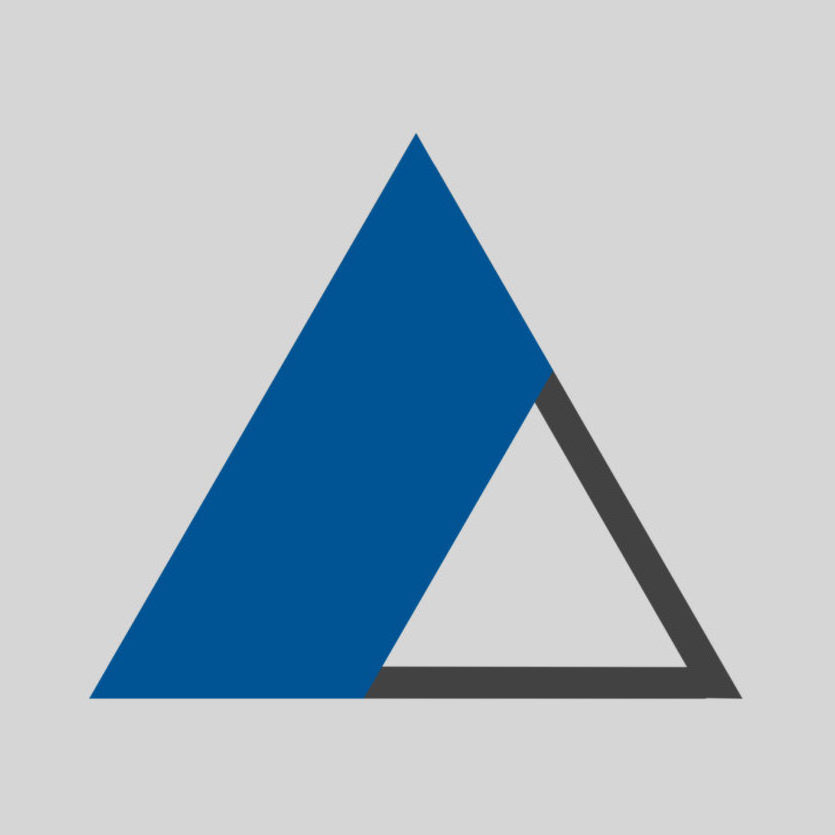On the Chrome web browser for MacOS, do the following:
To cycle over opened profile windows:
Shift + Cmd + ´
Shortcut to display the “Profiles” menu and choose from it:
Shift + Cmd + M
then press Enter or arrow keys to choose a specific profile.