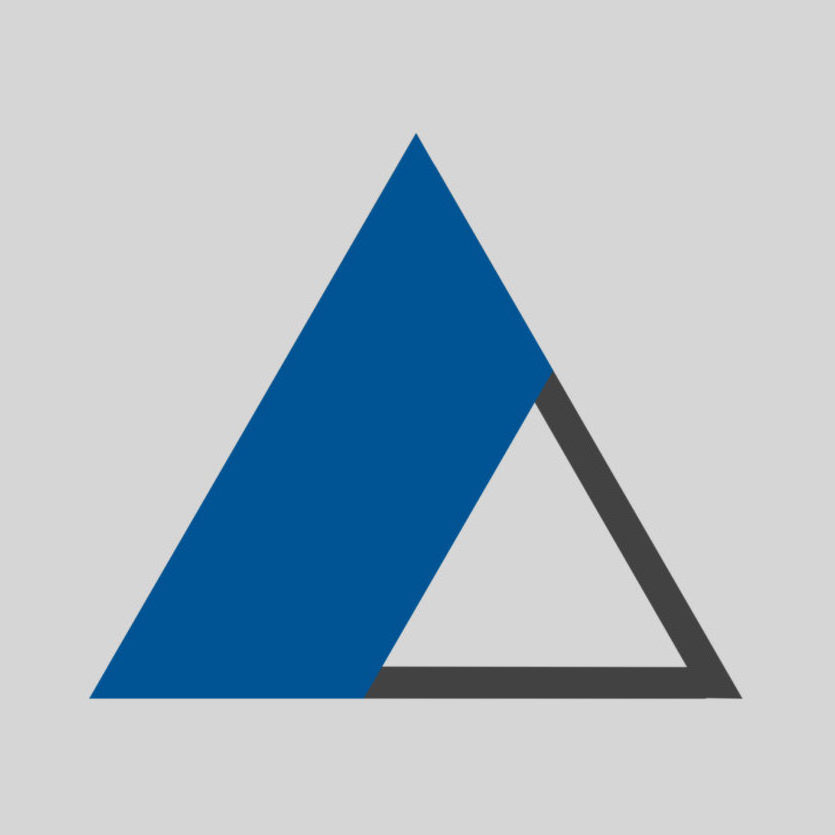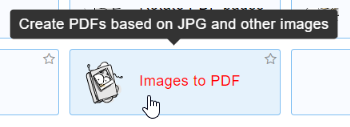This process require the use of a free software “PDF24 Creator”. More information below.
- Install the free PDF24 Creator on a Windows machine. Link: https://www.pdf24.org/en/
- Run the application “PDF24”.
- From the interface choose: Images to PDF.
- Click “Choose files” > then browse to select the images PNG/JPG from the computer.
- Click “Create PDF” button.
- After waiting for the PDF file to be generated, the interface will expand to allow you to save the result. > Click “Save” > choose a location to save the resulting, multi-page PDF file.
Notes:
I left paper size as A4 when stitching the image. At the end this option did not affect the size of the generated PDF pages, as each page was in the same proportions of the original image.
The PDF24 website also provides the same tool to convert your images to PDF directly online.
The installed application though displays a security message that your files are processed locally on your machine and not uploaded to the cloud. Therefore, installing the program is recommended above. Otherwise just combining the images would also be possible online.