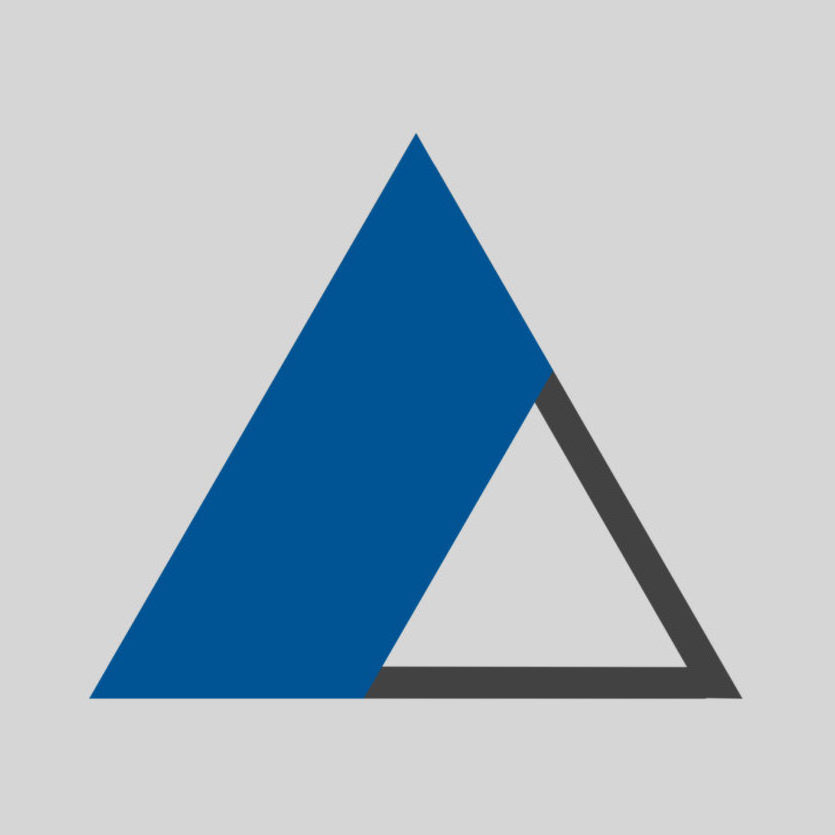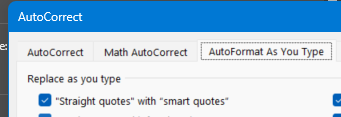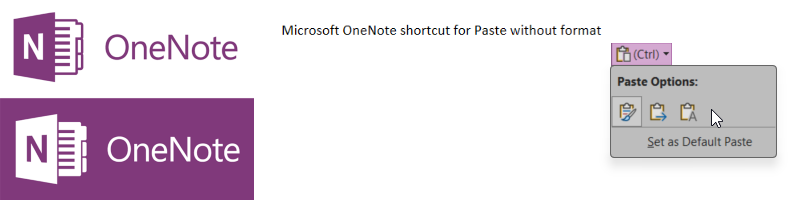Some localized installations of Microsoft Word, or Microsoft Office will auto-correct input to match the standard usage of that symbol for a specific language of a geographic region in the world.
To change the quotation back to English default style, do the following:
Turn off the AutoCorrect > AutoFormat settings:
- MS Word > File menu > Options > Proofing > AutoCorrect options: click “AutoCorrect Options…” button.
- On the appearing dialog > “AutoFormat As You Type” tab > deselect ” Strait quotes with smart quotes” option.
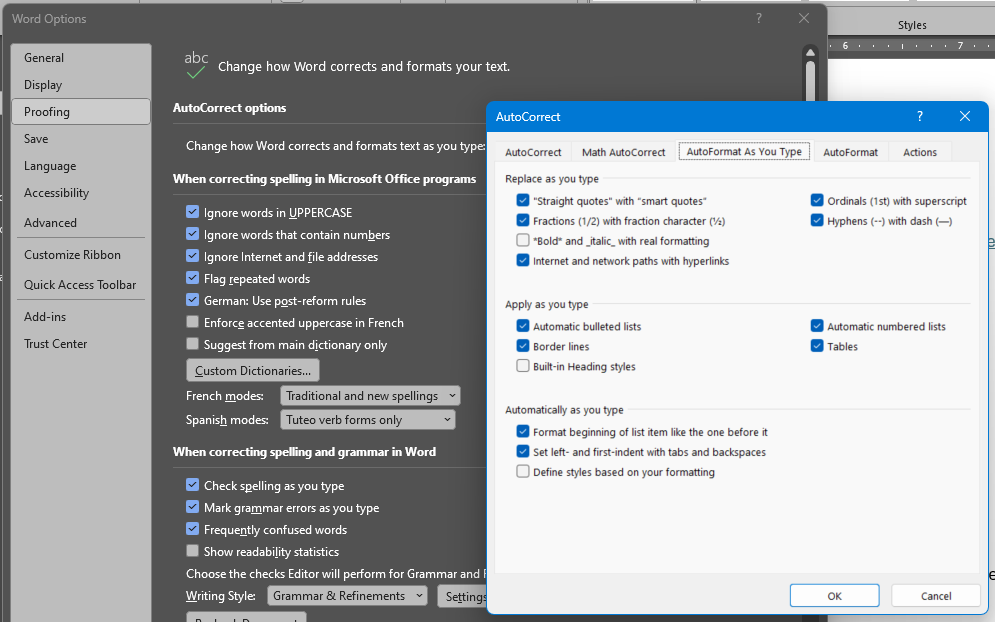
Tip:
You can change the quotation while you’re typing by doing the following:
- Type the quotation.
- Hit Alt + Backspace on the keyboard.
That will remove the modified quotation and replace it with straight ones. Example: “ ” > " "