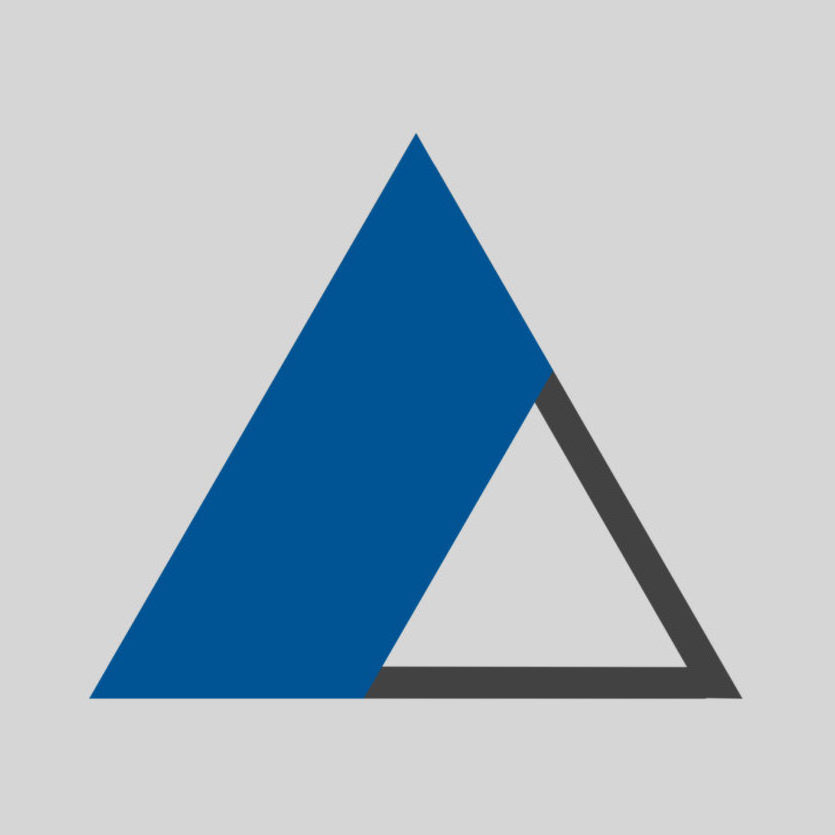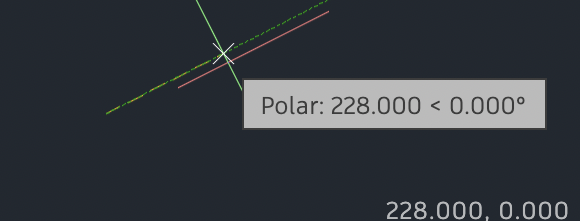Using the system variable DYNPICOORDS, you can control the keyboard input. the current values are:
0: relative coordinates used for input.1: absolute coordinates used for input
Tips:
- Use
@for relative input when your default is set to absolute. - User
#for absolute input when your default is set to relative.