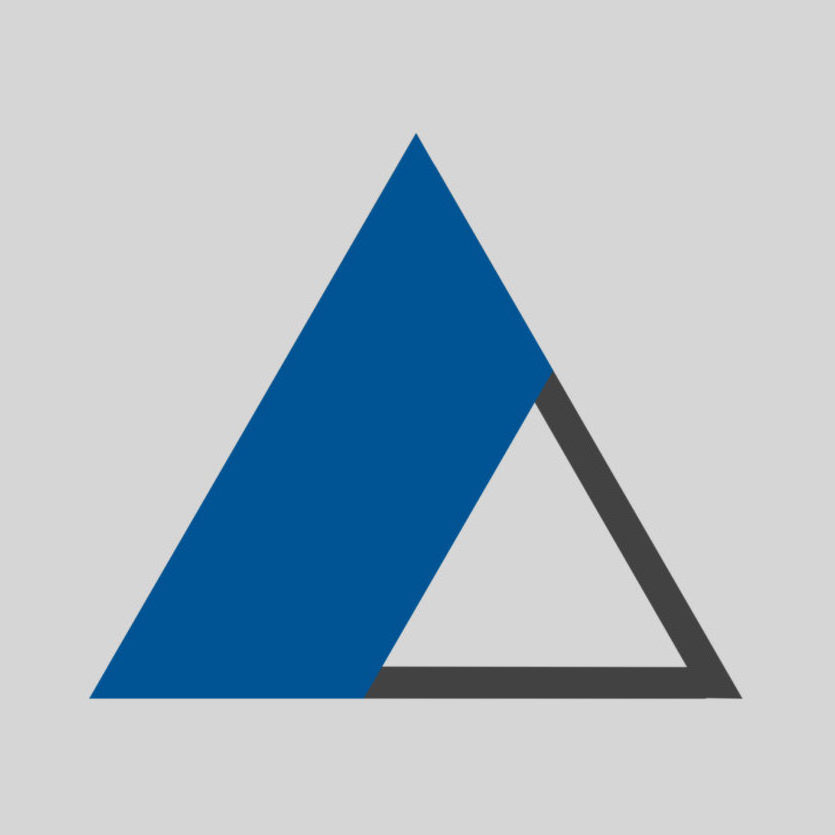Windows – Show Hidden Files
- Open a Windows Explorer.
- From the ribbon on top, switch to “View”.
- Activate the check box for display hidden files.
Mac OS – Show Hidden Files
- Open a folder in “Finder”.
- Press Command + Shift + Period ( ⌘ + ⇧ + . )
The hidden files will appear.